This quickstart guide will help introduce you to our data and APIs. If you’ve never used an API before, the quickstart guide will help you get up and running for the first time.
Here’s what we’ll cover:
- Creating an Account and Getting Your API Key
- Easy / No Code Live API Call
- Sending a Live API Call
What is an API? - Introduction Video
Before we get started, here’s a quick overview of APIs and how they work:
Create an Account and Get Your Key
To create an Endato account, visit https://accounts.endato.com/Join/ and complete the signup process. With your new account created, you can access our data and your API key by clicking on the “Keys” tab, found at https://api.endato.com
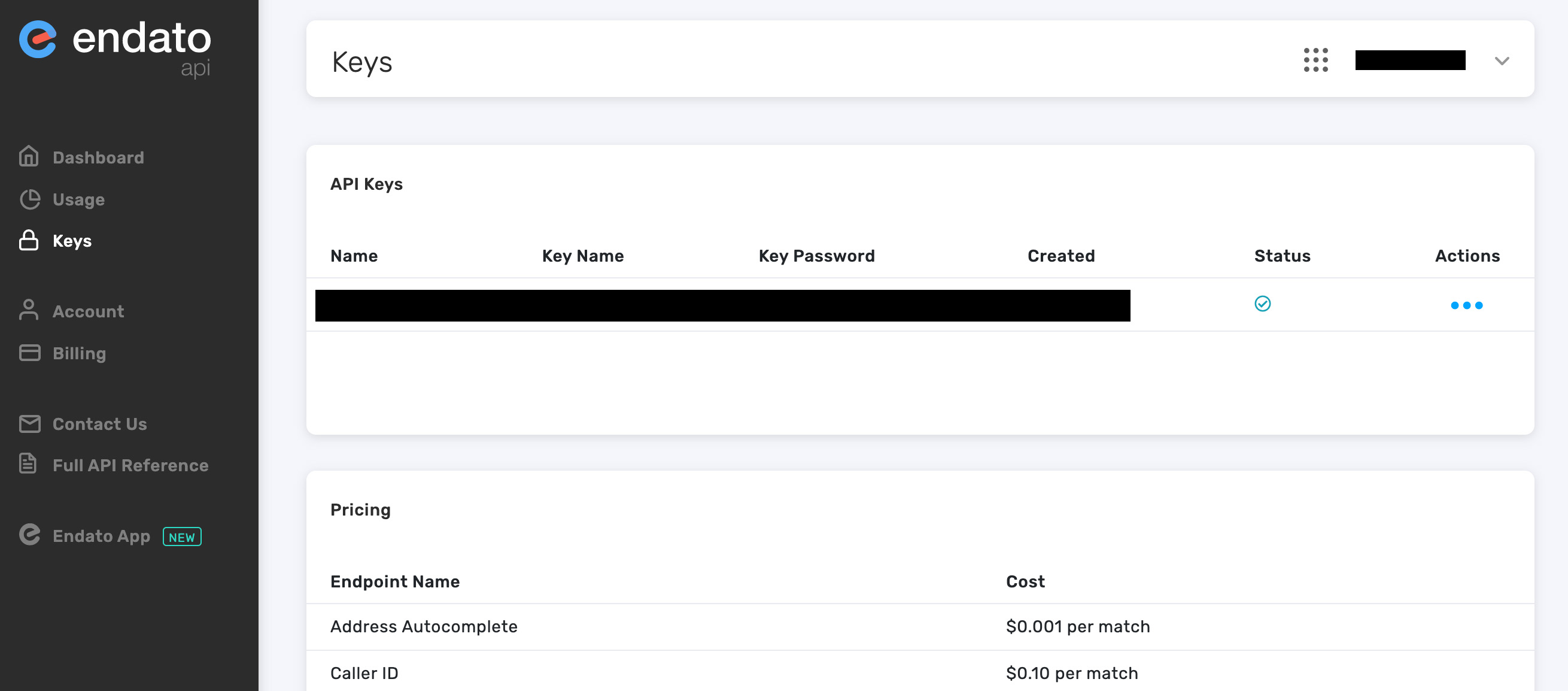
Please Note:
Do not share your unique API key, it is for your account use only. If you have any issue with your key or if it is lost/stolen, you can contact support@endato.com to generate a new one.
Easy Live Call to Our API (No Code)
Now that you have your unique API key, you can learn the ropes by formatting a request, let’s use our most popular API endpoint, Contact Enrichment. This will be a “live API call”, which means your account will be charged for successful matches only.
To start your request, you can select the Contact Enrichment API located on the left hand menu of the Endato API Reference page. Once selected, navigate to the “Search” tab seen in the screenshot below.
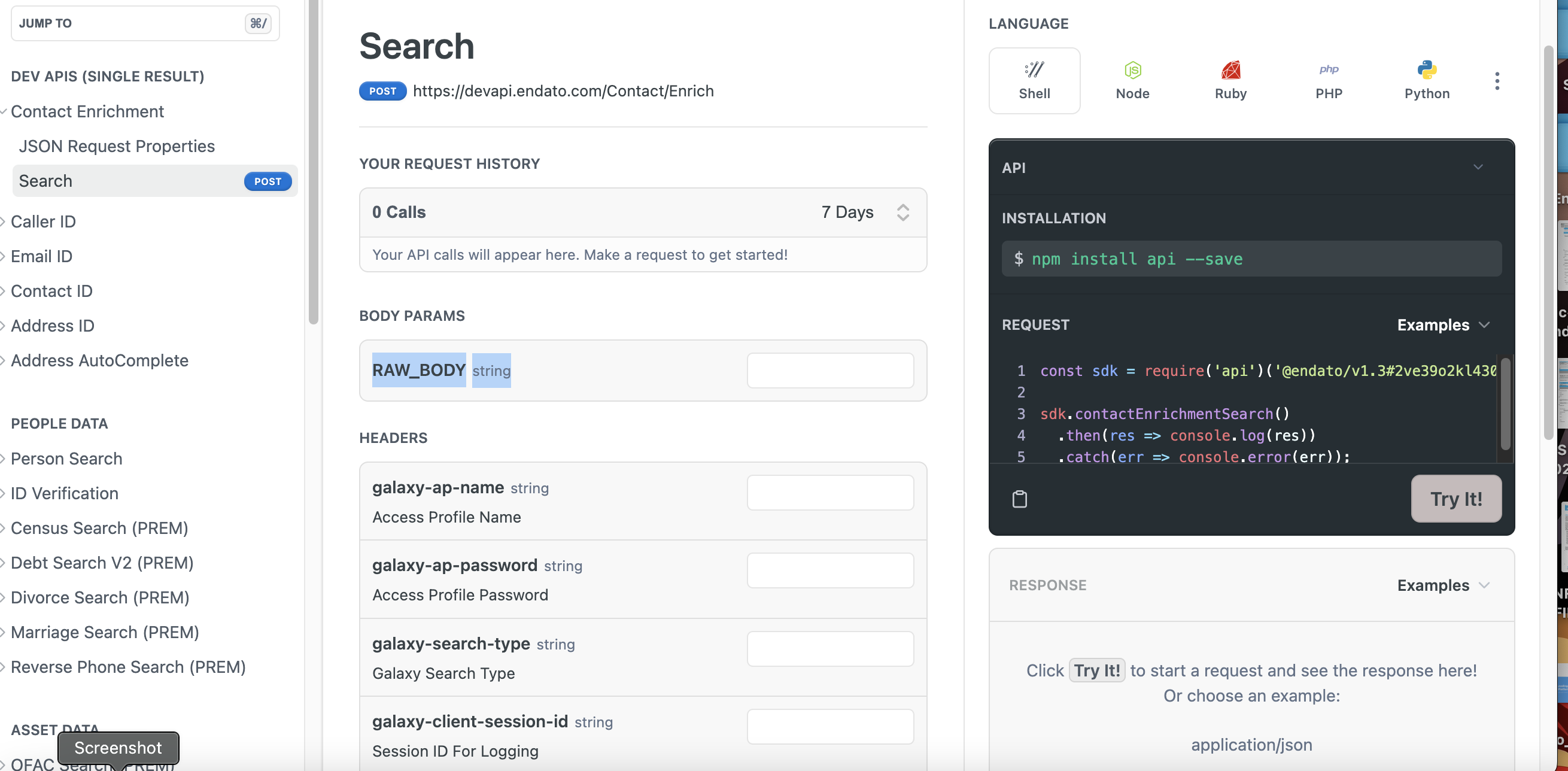
Please Note:
You can copy your key name or password through the Actions menu under “API Keys”.
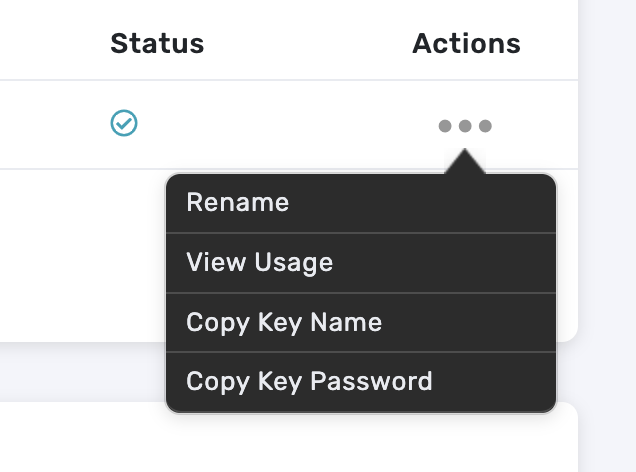
Copy the JSON code and paste it into the text field RAW_BODY under the Body Paramas section, the available code datapoints for Contact Enrichment can be found here. When your code is pasted in, you’ll notice it appear in the example box on the right. Use this example box to make sure your code is displaying correctly. The JSON code for this example (contact enrich) is pasted below as well:
{
"FirstName": "John",
"LastName": "Smith",
"Address": {
"addressLine1":"1234 Main Street",
"addressLine2":"Los Angeles, CA
}
Format Layout
After pasting the JSON code in the RAW_BODY section, continue to fill out the remaining information on that same page. Start by adding your access profile and search type to the request headers.
The search type for “galaxy-search-type” in your request headers will be 'DevAPIContactEnrich', seen listed below.
Required Fields:
- galaxy-ap-name: [Access Profile Name]
- galaxy-ap-password: [Access Profile Password]
- galaxy-search-type: [DevAPIContactEnrich]
Optional Fields for Advanced Users:
- galaxy-client-session-id: (Optional) Session ID for logging
- galaxy-client-type: [Galaxy Client Type] (required for Javascript clients)
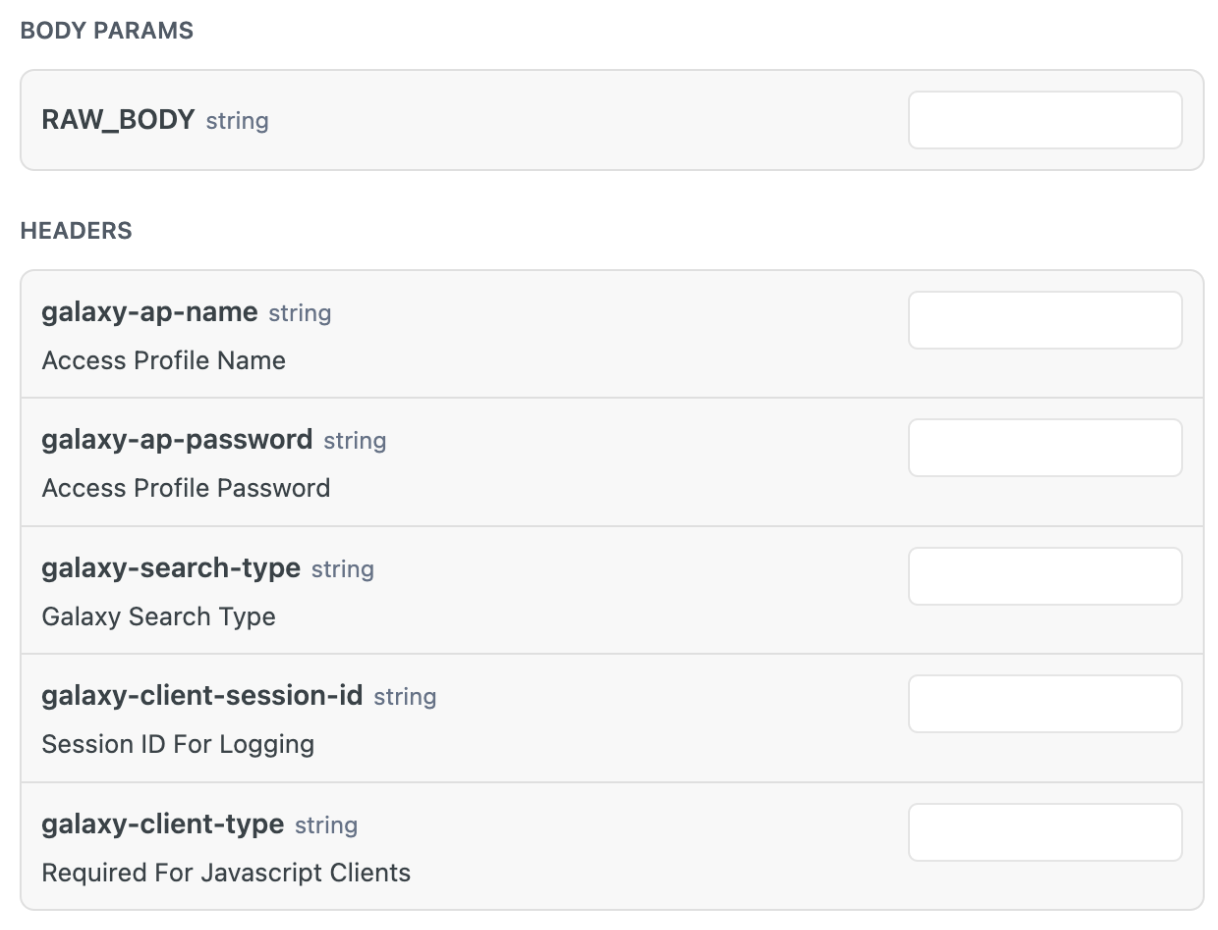
Sending a Live API Call
Next, let’s walk through how to send the live API call. You will add search criteria to your request - at least two are required: Name, Phone, Address, or Email. The screenshot below will show you what the JSON code looks like with some example information entered.
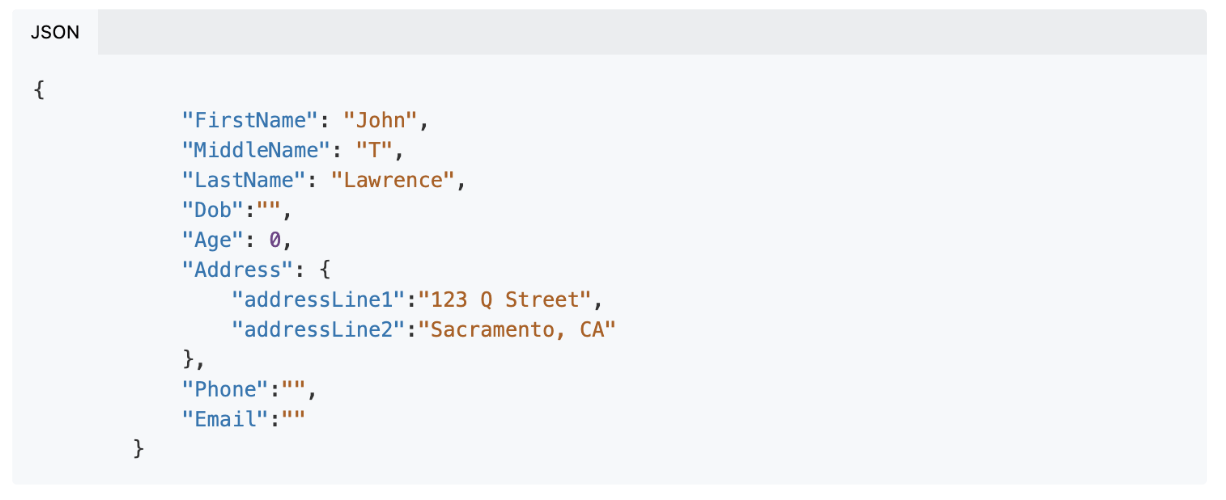
Once all of your information is entered in, you can submit your search. Your contact enrichment search will return a name, age, top 5 phone numbers, emails and addresses for the top person match.
Now that you’ve made your first successful Contact Enrichment API call, you can begin to familiarize yourself with other products. By following this process, you can master our whole catalog of API products in no time. The information entered and received will be different for most products, however, the process is the same. Good luck and happy searching!
Final Notes
Here’s a recap of what we covered in this quickstart guide:
- Creating an Endato account and receiving your API key, which you can use to access a variety of API endpoints.
- Finding the Contact Enrichment API and how to format your request with it.
- Sending API calls with any product.
Once you become familiar with how to run Contact Enrichment calls, you can use this same procedure for our other API products.